How to Connect a Franchise or Office Facebook Page to Your Adwerx Account
In order for your Adwerx campaigns to run on Facebook and Instagram, you need to connect your franchise or office’s individual Facebook Page to your Adwerx AdStore. Here are instructions on how to set this up.
If you have any questions or issues, please contact your Account Manager or our support team at support@adwerx.com and they will be happy to assist you.
Paste the following link in your browser and replace “partnername” with your company’s AdStore url: [partnername].adwerx.com/facebook/auth/new
For example, LeadingRE would add “leadingre” for the final URL to be: leadingre.adwerx.com/facebook/auth/new
Select Connect a Facebook Page
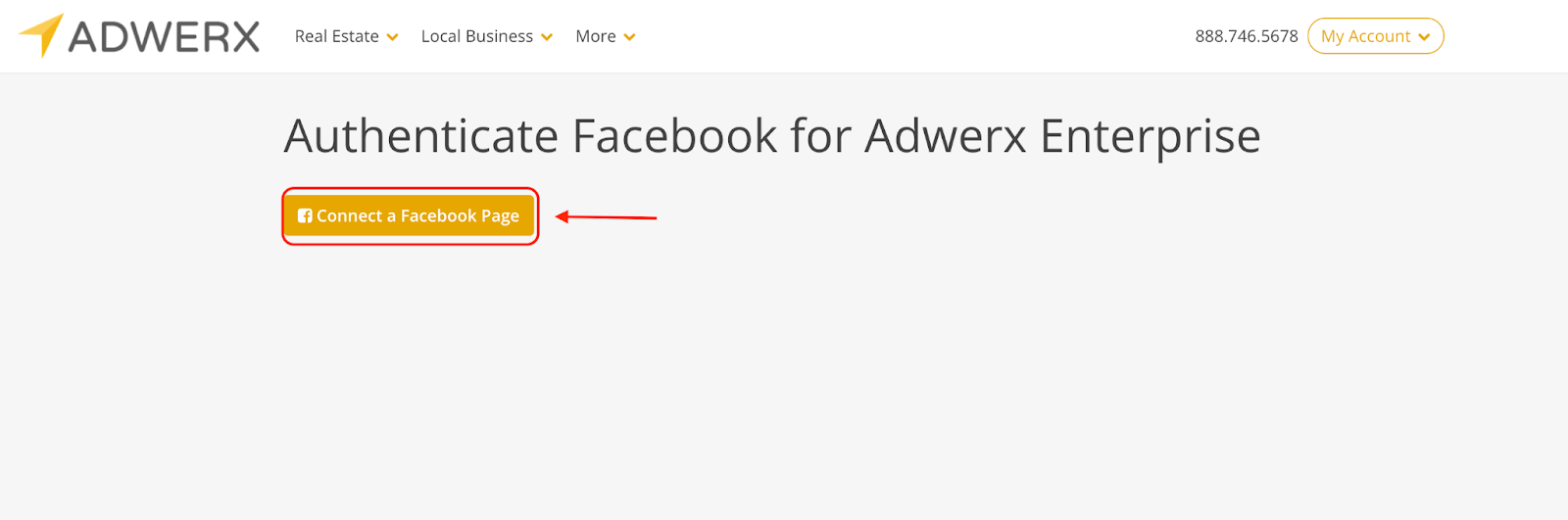
You’ll be prompted to connect your Facebook profile (make sure you have pop-ups enabled)

Select the Page you’d like to connect.
Note, you will see all of the Facebook Pages that you have “Manage” access to. Please be sure to select the specific Page you want to set as your AdStore’s default setting. Additional Pages can be added/authorized at a later time.
If you don’t see your preferred Page pop-up, please confirm you have the appropriate access level. You will need “Manage” access to connect your Page to Adwerx. Learn more on how to gain Manage access here.
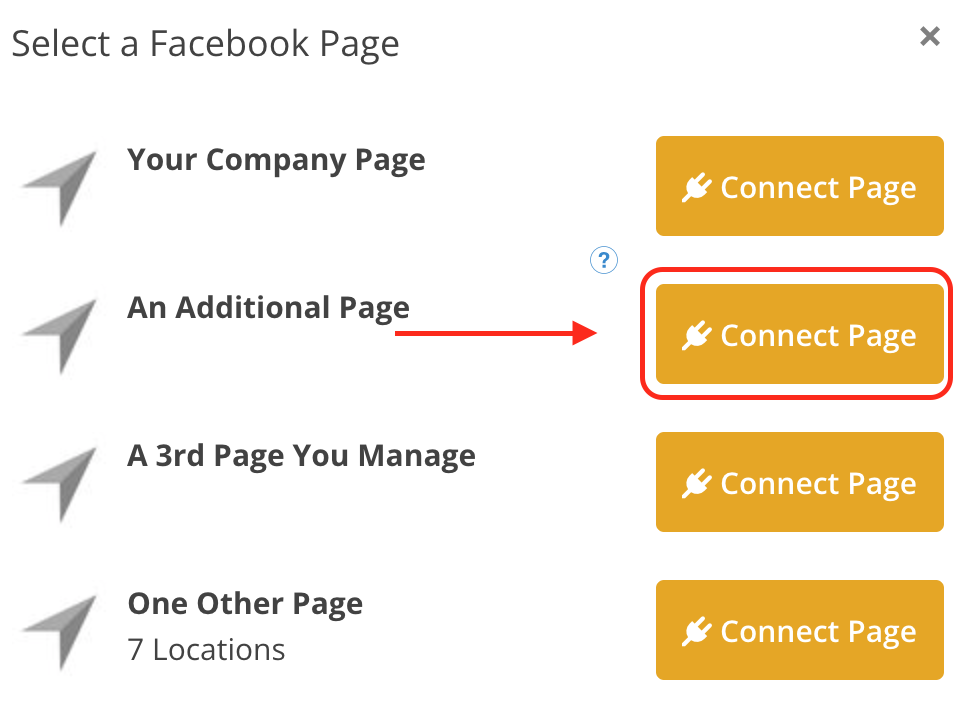
Once you select your preferred Page, it will populate into a list of Page(s) that you have authorized.
Note: If this is your first time adding a Page, only one Page will show.
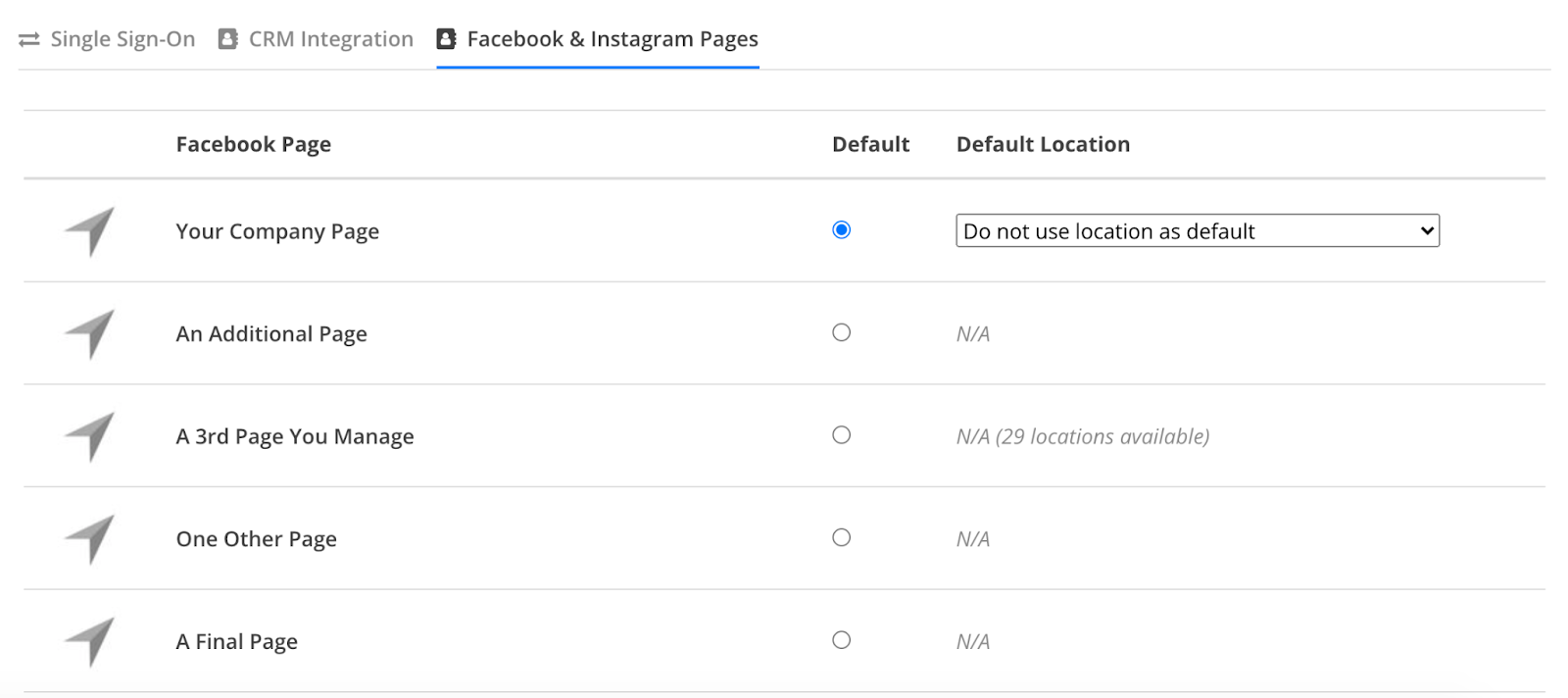
For a video tutorial on how to connect your office or franchise Facebook page, watch this video:


.svg)
.svg)
.svg)
.svg)