Edit and Manage Contacts in Your Adwerx Sphere Campaign
Ads for Your Sphere targets prospects based on their street address, email address and/or phone number and displays your personalized brand ad on social media, mobile apps and top websites, wherever your database is spending time online. You can control who sees your ads even after they go live by editing the contact list in your Adwerx Account.
See below for instructions on managing your audience in your Ads for Your Sphere Campaign.
To start, log in to your Adwerx AdStore.
For instructions on how to login and navigate the AdStore, see this help article.
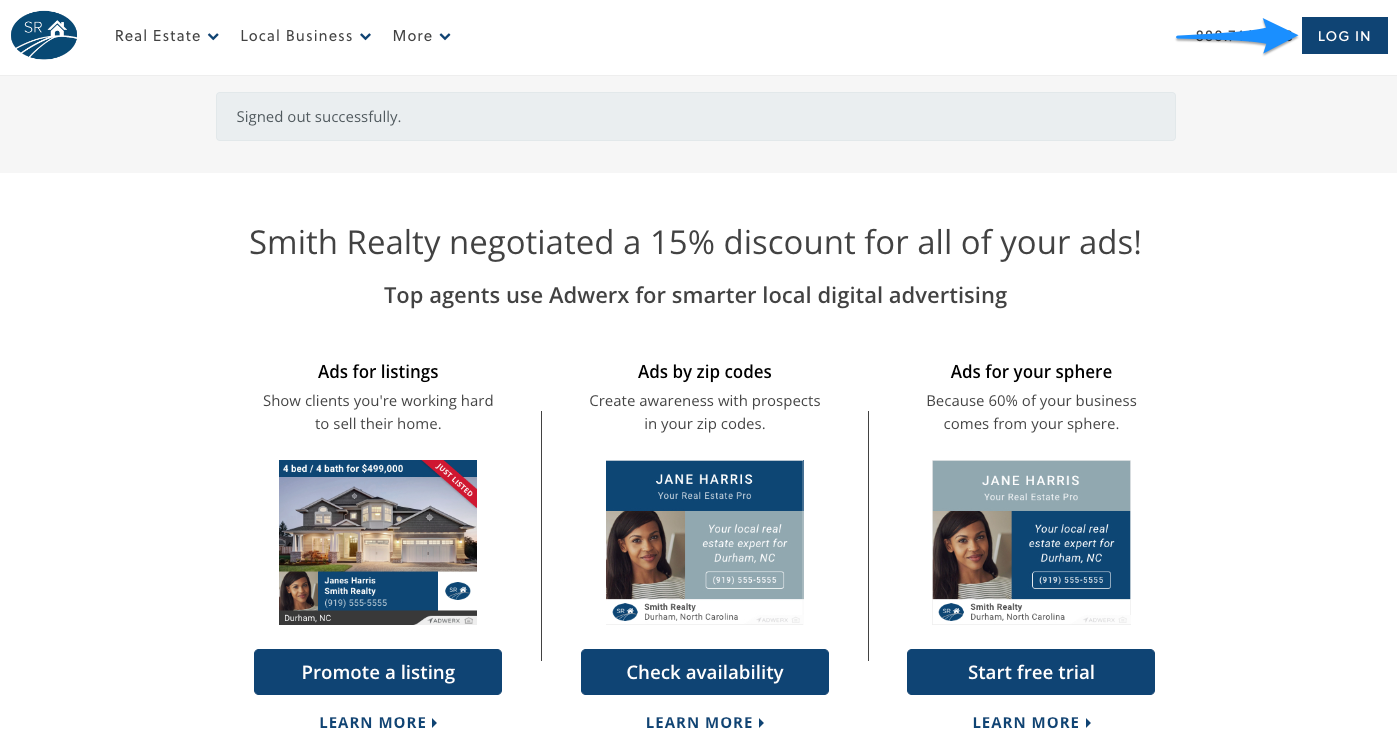
After you’re logged in, select My Campaigns in the left-hand navigation panel of your Adwerx Account Pages.
There are several ways to manage your audience list.
- From the main My Campaigns Page select Manage Audience to be directed straight to your contact list.
- If you have more to do or would also like to see your campaign’s reporting statistics, click the blue Manage Campaign button to be taken to your campaign details page.
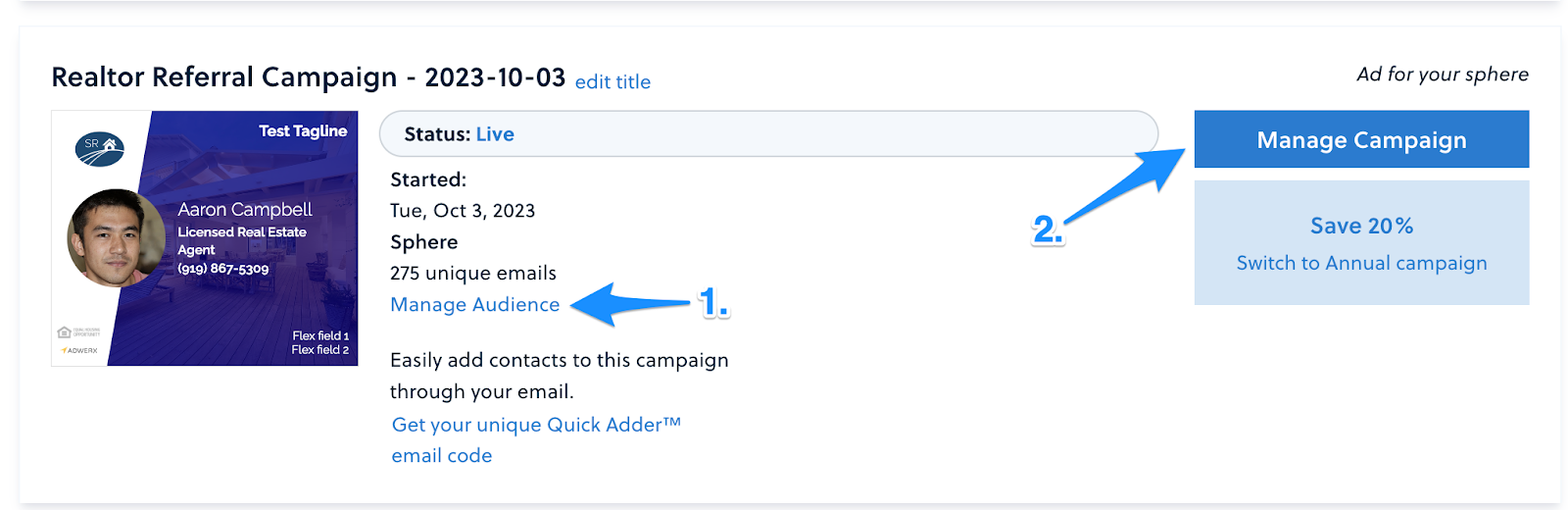
If you selected choice #2, you will be able to manage your audience under the Manage Your Ad Campaign section.
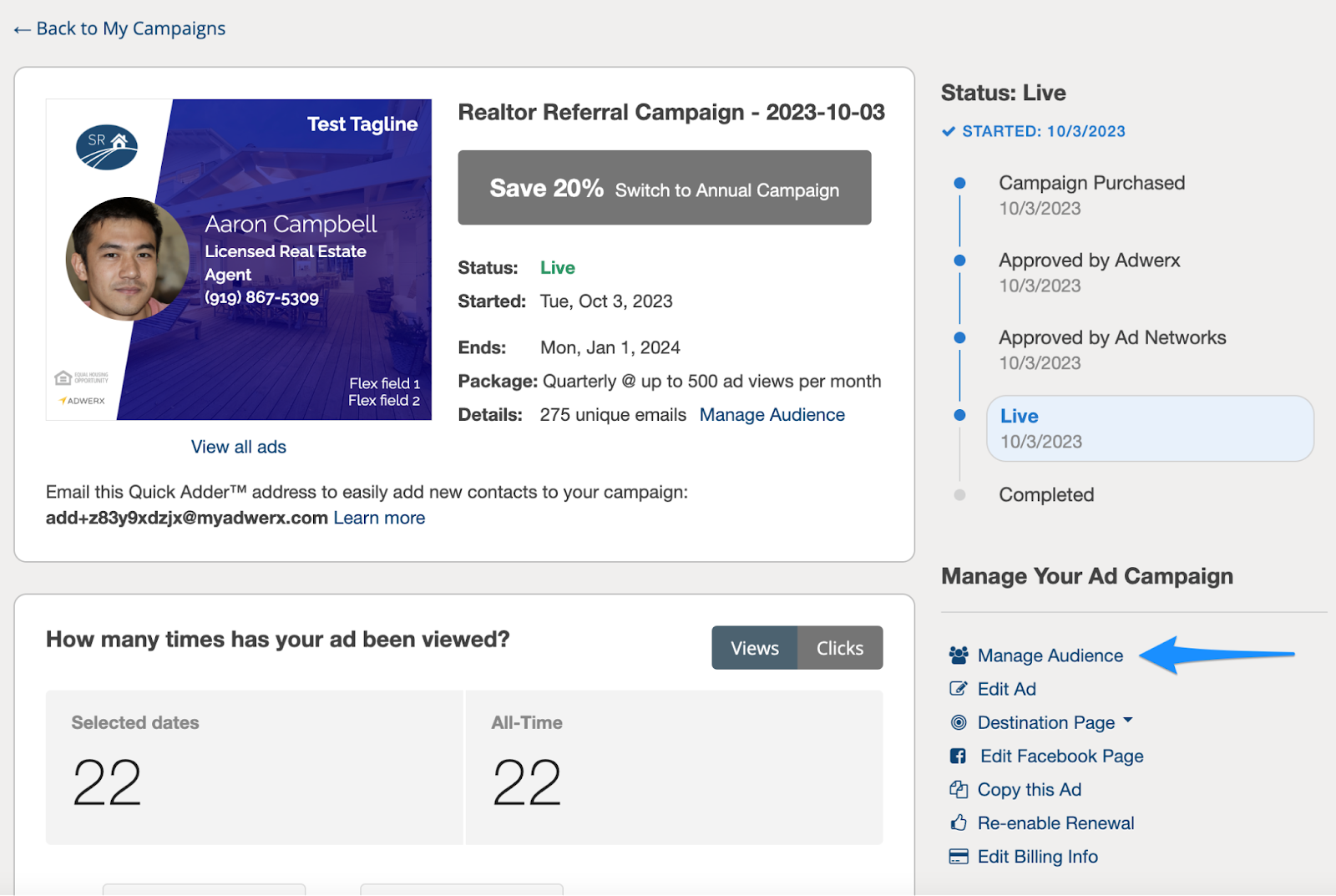
Once you get to your contact list, you’ll see information provided a few ways:
- All Contacts: The total number of contacts in your list
- Email addresses: The total number of email addresses in your list
- Phone numbers: The total number of phone numbers in your list
- Street Addresses: The total number of physical street addresses in your list
You can search for specific contacts using the search bar at the top of the page.
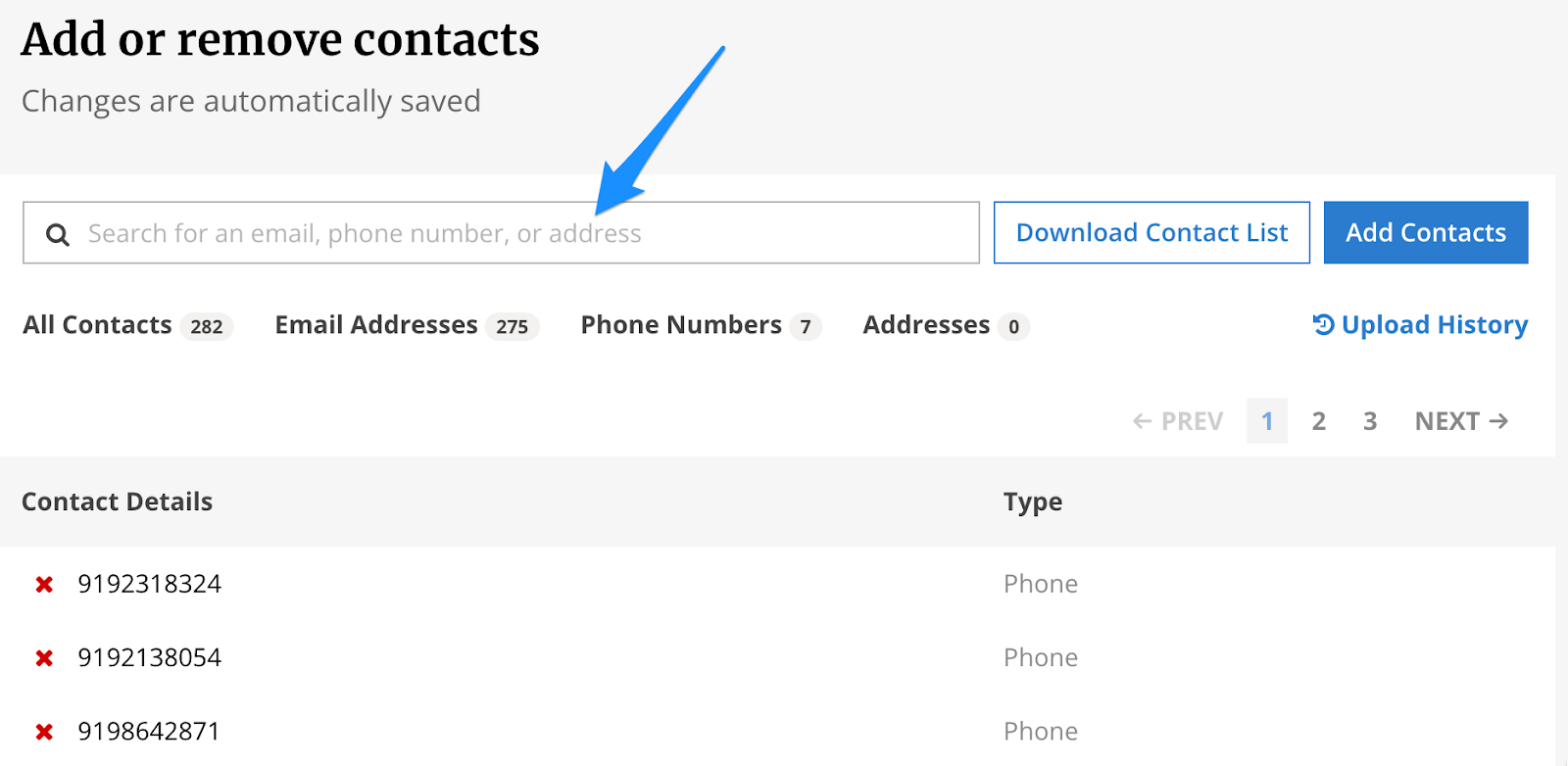
From here, you can also remove, add or edit contacts.
To remove a contact, simply click the red X. Note that once you remove a contact you cannot undo it, and will need to add that contact again if you deleted it in error.
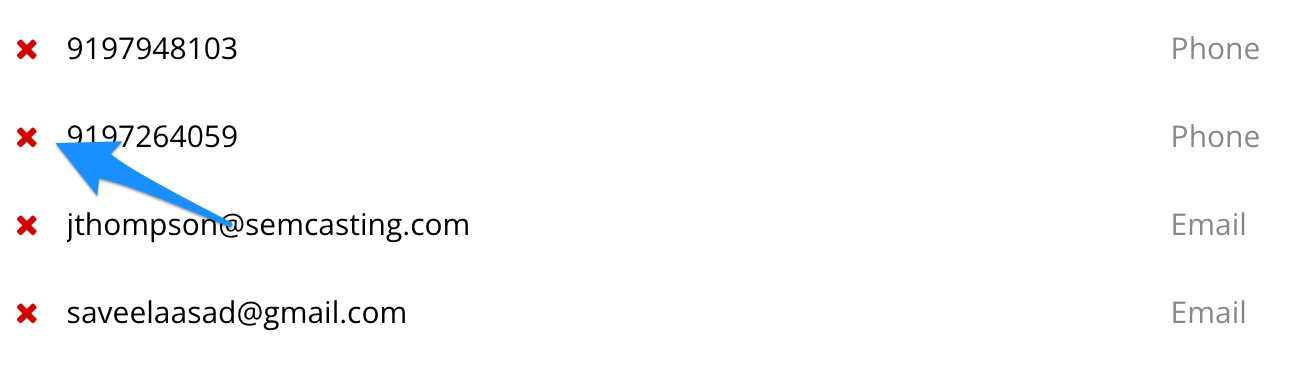
To add contact(s), select the Add Contacts button.

You will then be able to upload your file of contacts, copy & paste them manually or import from gmail.
Note that at this time, addresses may only be added via a CSV or Excel file upload. To import contacts from gmail or copy and paste contacts for your phone and email list, unselect home addresses and these options will become available.
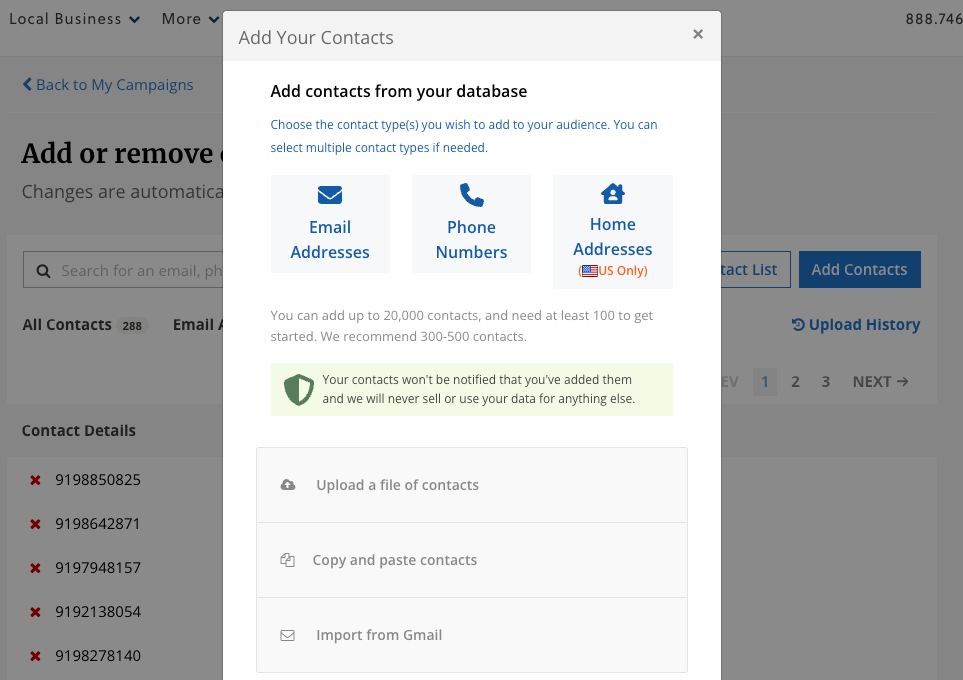
To edit a contact, click on the email, phone number or street address, edit the desired information and click save. Note that if the type of contact is already a phone number you can only edit with another phone number, and the same goes for street & email addresses.
As a reminder, we are not emailing or otherwise contacting the contacts you upload but rather targeting your network with digital ads where that email is active online. This digital ad will display on their favorite websites, social media or mobile applications.
You may come back to manage this list any time during the duration of your campaign.
If you have any questions, please reach out to your account manager or our support team, or head back to our help center.
For more information Ads for Your Sphere, check out these additional resources:


.svg)
.svg)
.svg)
.svg)